How do I add or remove packages in EBSCO Holdings Manager and how do I know which package to select?
Packages are publishers' collections of electronic resources. These are often electronic journals but can include other types of content too.
Please see information about packages on the EBSCO Connect website. It includes:
- Searching for packages
- Adding packages from package search results
- Adding packages or specific titles from the package detail screen
See also EBSCO's very short tutorial.
See also information about package types on the EBSCO Connect website. Package types include Complete and Variable.
If you use OpenAthens to access a resource, ensure when you select the package(s) in EBSCO Holdings Management (HLM) to select the option Inherited – OpenAthens redirector in the Proxy Server field.
When updating packages, please note that it can take several days for a newly enabled resource in HLM to display in your NHS Knowledge and Library Hub or Journals A-Z or BrowZine results. More information about update timescales is available in the article How are LibKey and BrowZine links kept up to date in the Knowledge and Library Hub?
Choosing the correct package
Sometimes it may not be obvious which package or collection to select. Packages and collections sometimes have a different name in HLM to that to which the publisher refers. In addition the same package or collection may have different names in different knowledgebases, e.g. one name in Ovid's link resolver and a different one in HLM.
For example if you subscribe to Mark Allen journals you might expect to find these by searching on Mark Allen in HLM. However Mark Allen journals are available via package names such as MAH Complete and Internurse.
The best way to confirm that you are enabling the correct resource in HLM is to compare the URL you use to access the titles in your subscribed collection with the Managed URL that has been set up for the titles in the package in HLM. Here's how to do this:
1. In HLM under Vendors, search for the vendor (publisher or aggregator) whose content you subscribe to. More information is available on searching by vendor.
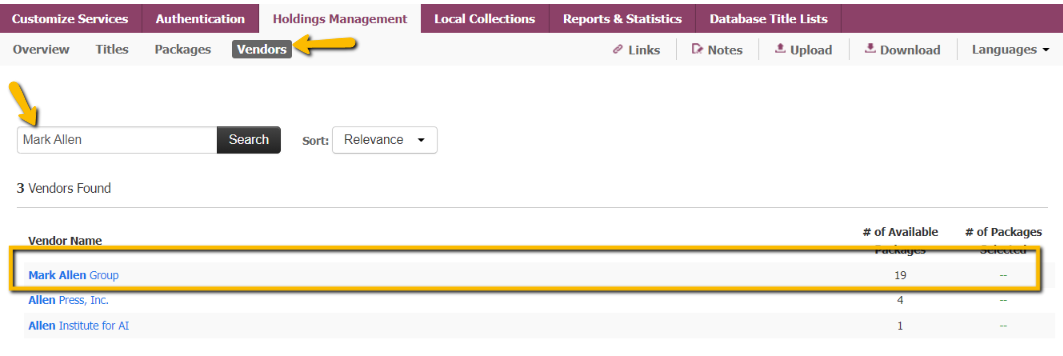
2. After selecting the correct vendor, click on the Packages tab to see the names of all of the packages that are available via this vendor in HLM:
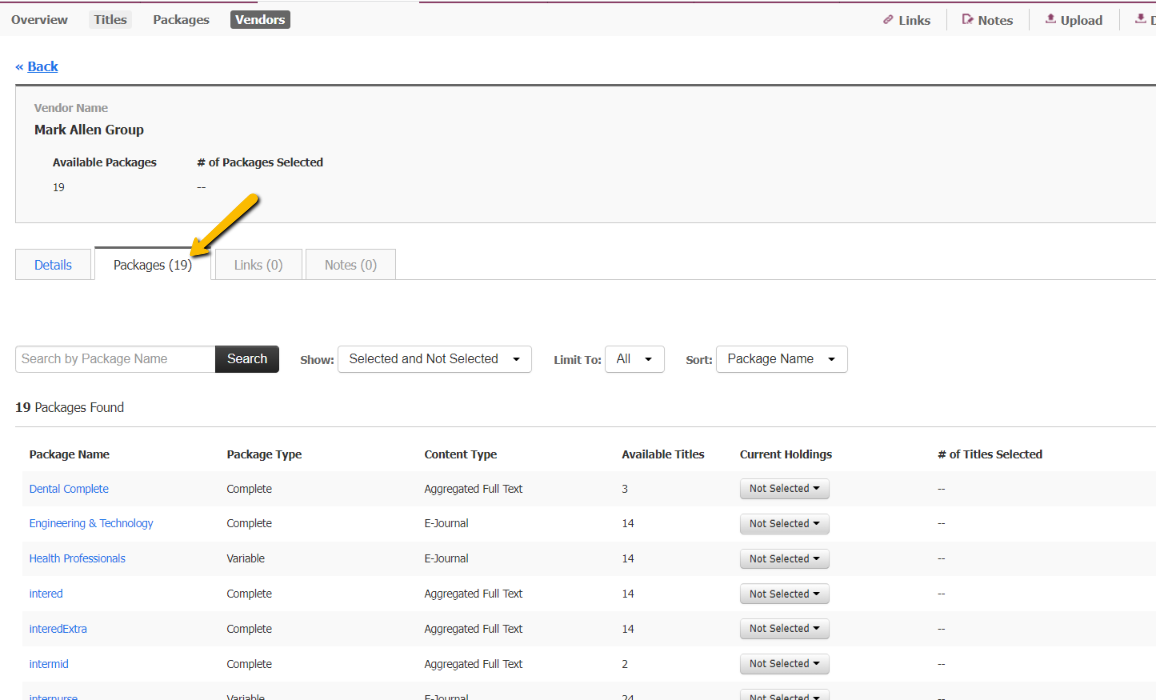
3. Look through the list of available packages from this vendor to see if there is a package that looks like it may be the collection that you subscribe to. The number of titles listed for each package can be a helpful clue.
4. If you see a package that looks like it may be the same one that you subscribe to, click on the package name, and then on the Titles tab to see all the available titles in this package:
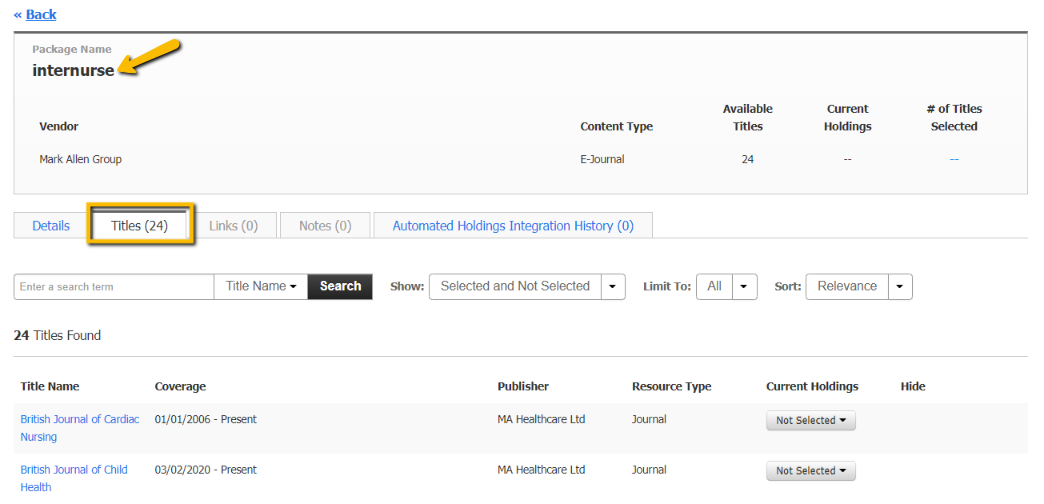
5. To find the URL that EBSCO has set up for the title in this package, click on the Title Name.
You can either click the Preview button, which will open a new window with the link to the title on the vendors site, or you can scroll down to Managed URL to view the access URL:
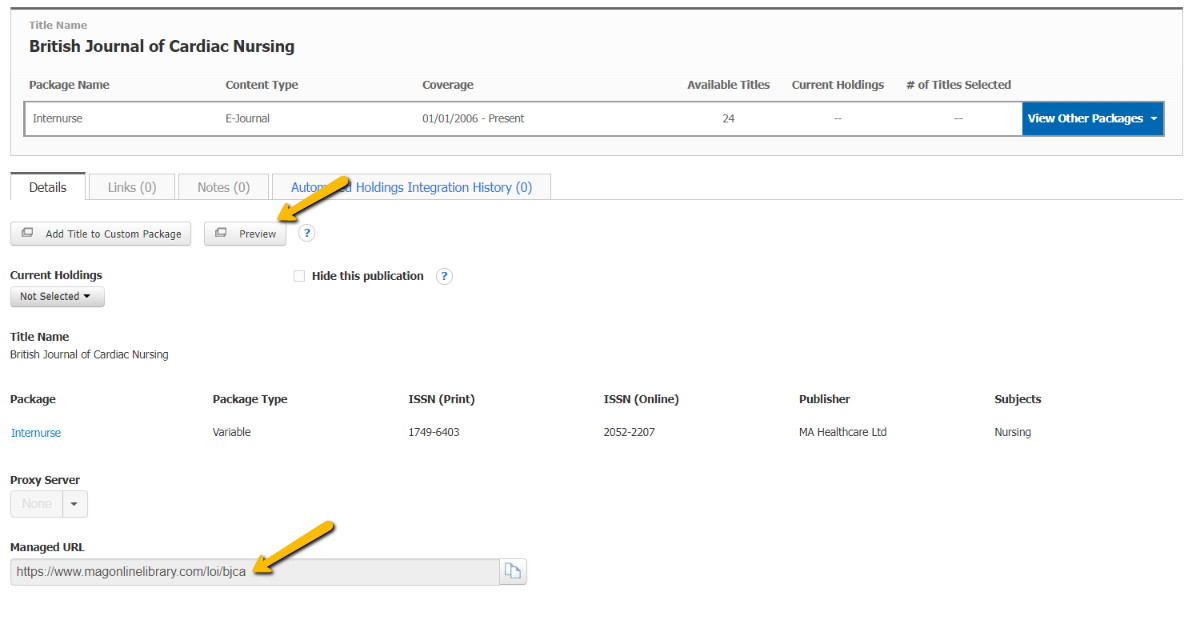
6. If the Managed URL for this title matches the link that you use to access your subscribed content from this vendor, you can enable the title from the Title menu by clicking on the Not Selected button under Current Holdings, and then choosing Select this Title to just select this one title, or Select Entire Package if you want to enable the whole package (you may want to compare a few more URLs for other titles in the package to confirm that you have found the right package before enabling selecting the entire package in HLM.)
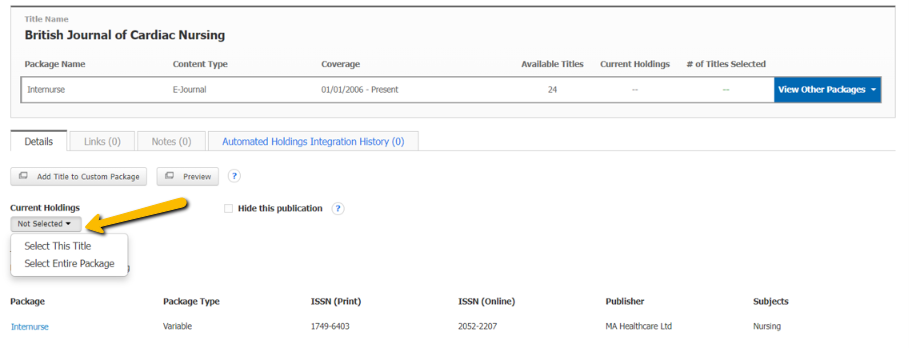
If after these steps you still can't find the correct resource in HLM, here's what to do.