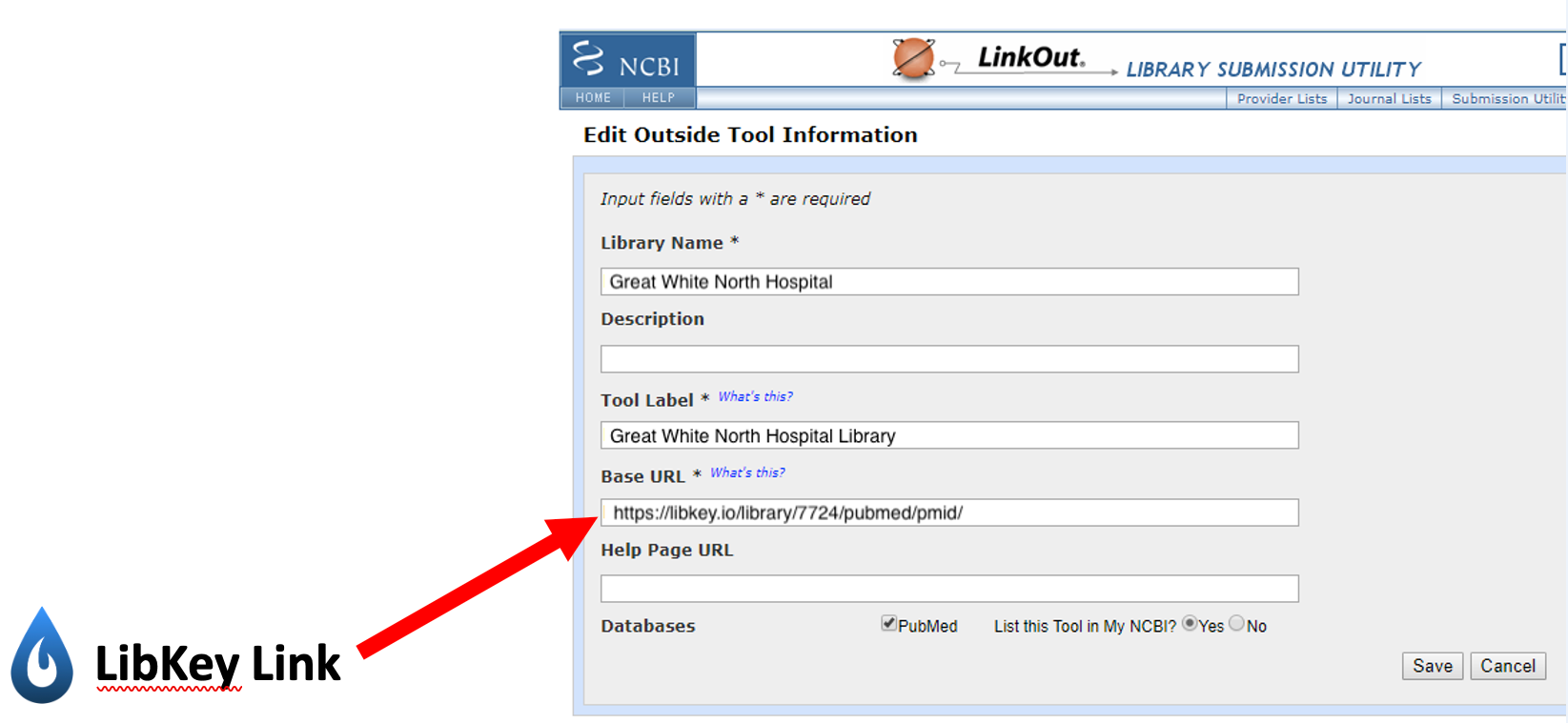How do I implement LibKey Link in PubMed?
Registering for Outside Tool (otool) from PubMed
If your library is NOT already set up with Outside Tool (otool) from PubMed, you’ll need to complete a short registration so that PubMed can link to your library’s holdings from their records. Outside Tool (otool) allows PubMed to show full-text access to your library’s holdings on its records. You can register for otool and implement LibKey Link in the same process.
Registering your library’s otool can be done in three steps:
- Gather information for the registration form (see below for an explanation)
- Submit the completed form to NIH’s Help Desk.
- Use the subject line “Request to set up an Outside Tool”
- Paste your completed form into the “Description” section
- Place your unique PubMed link on your library’s website wherever you link to PubMed.
NIH will provide your library with its own unique PubMed link in an email after your library has been successfully registered. This is the link libraries should use on their website to direct users to PubMed, not the generic PubMed URL.
Otool Registration Form
PubMed requires the following information to register otool:
1. Base URL of your local service
This is your LibKey base URL, provided in your Third Iron Welcome email. If you do not have your LibKey base URL, you can ask the NHS Knowledge and Library Hub Service Desk what it is.
2. Test URLs
- 2 URLs for articles the library has full-text access for
- 2 URLs for articles that the library does not have full-text access to, and would need to request through Interlibrary Loan
You can create these URLs by adding the PubMed ID to the end of this base URL:
https://libkey.io/libraries/{Your Third Iron ID}/{PubMedID}
Example: https://libkey.io/libraries/1391/pmid/29370536
Note: Using LibKey Nomad makes it easy to find PubMed IDs for both kinds of test links. When searching PubMed, look for two articles with “Download PDF” or “Article Link” LibKey Nomad buttons- these are articles users can access in your collections. Then, look for two articles with inline buttons that say “Access Options”. These are articles outside of your library’s collections.
3. Temporary Username and Password for password-protected access
OpenAccess test credentials can be obtained through the NHS Knowledge and Library Hub Service Desk if you do not have some test credentials to share.
4. Institution name, postal address and phone number
5. Contact person name and email address. Optional: group email address
Use the information of the staff member who is managing otool registration- usually the Library Manager or E-Resources Librarian.
6. URL of the Outside Tool icon to be displayed in PubMed
Use https://client-integrations.s3.amazonaws.com/libkey_link_icon/LibKeyIcon.png
7. URL of your institution Help page
Libraries can use their About or Home pages.
8. Short label that identifies your institution
9. If your institution has a LinkOut account, please provide the NameAbbr (username)
Leave as N/A unless your library has a LinkOut account.
If your library IS already set up with Outside Tool (otool) from PubMed
Log into the administrator panel and, in the Base URL field, replace your link resolver link with your unique PubMed LibKey Link URL. This is included in your Third Iron welcome email; if you do not have your PubMed LibKey Link URL, you can ask the NHS Knowledge and Library Hub Service Desk what it is.